Consistency starts with FieldCamp’s AI-driven digital checklists field service software helps your technicians follow every step, from job start to sign-off, right from their phones.
Build checklists that match your exact process, not someone else’s. Drag, drop, and tailor each step so every job follows the workflow your team already knows.
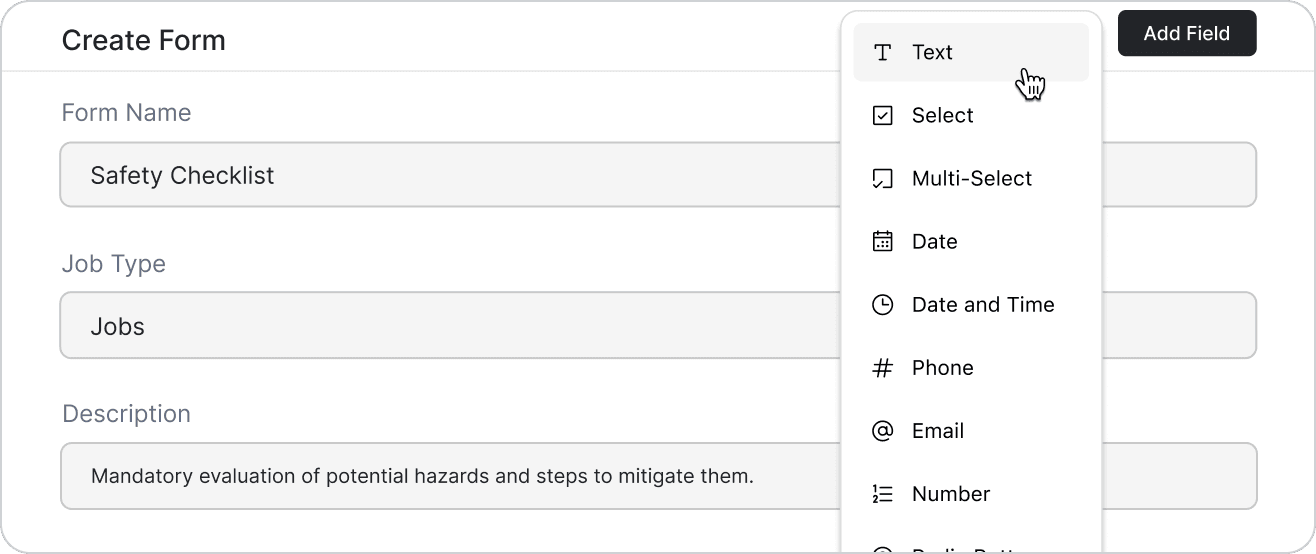
Technicians complete tasks, upload files, and capture proof right from the field. Everything updates automatically, even offline, so work never waits on a connection.
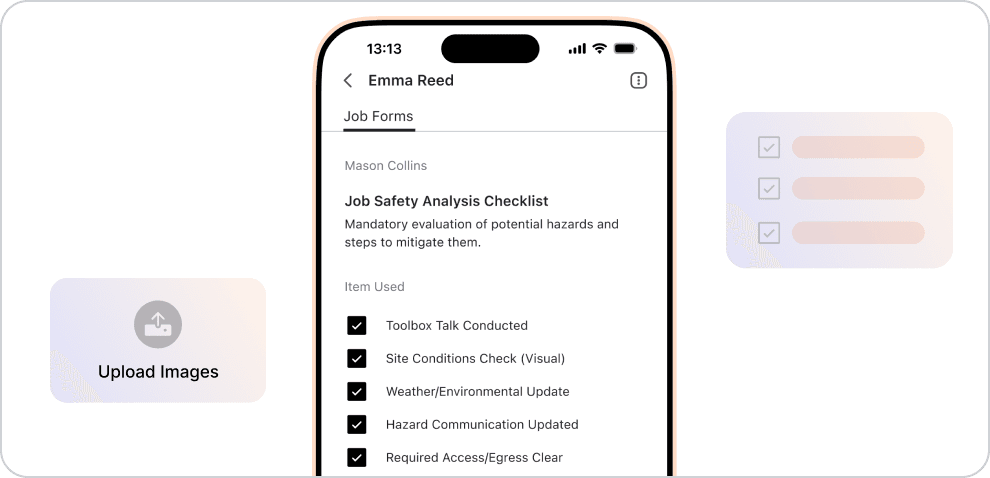
Before, you worried about missing forms, unclear steps, and lost updates. Now, FieldCamp keeps every step organized, validated, and synced automatically.
Checklists are lost between job sites or left in the van
Techs are guessing steps when forms aren’t clear
Managers chasing updates through calls and texts
Incomplete records make audits and follow-ups painful
Smart checklists auto-attach to every job for total consistency
Technicians record photos and signs right from the field
Real-time updates show progress the moment it happens
Every job ends with proof, precision, and peace of mind
Get the tools that keep every job consistent, organized, and easy for your team to complete.
Turn your best workflow into reusable templates for installs, repairs, inspections, and more. Copy, tweak, and deploy checklists instantly so every new job starts ready.
Every completed step syncs instantly to your dashboard. See exactly who’s doing what and how close each job is to completion.
Photos, notes, readings, signatures, everything fits neatly into your digital checklist. Technicians upload proof directly from their phones for complete job records.
Add required fields, conditional steps, and automatic validations. Jobs can’t be closed until every critical step is complete, accuracy built in, not added later.
Unlock efficient growth with one platform that automates scheduling, routing, enrichment, and intent workflows.
Yes. Technicians can access and complete checklists even without the internet. All notes, photos, and timestamps are saved automatically and sync the moment they reconnect, so no data ever gets lost in the field.
FieldCamp makes accuracy automatic. Every form includes required fields, photo proof, and timestamps. Technicians can’t close a job until all steps are done, ensuring complete documentation and compliance.
FieldCamp is ideal for HVAC, plumbing, electrical, cleaning, property maintenance, and construction businesses, any field team that needs repeatable, step-by-step service workflows done right every time.
Yes. FieldCamp connects with Gmail, QuickBooks, and Google Calendar. It keeps your job data, invoices, and checklists synced automatically, so your team never has to re-enter details across tools.
Right away. FieldCamp’s setup takes minutes without coding, training sessions. Just drag, drop, and your technicians can start completing digital checklists on their mobile devices instantly.
Track steps, proofs, and signatures with digital checklists built for precision and peace of mind.
